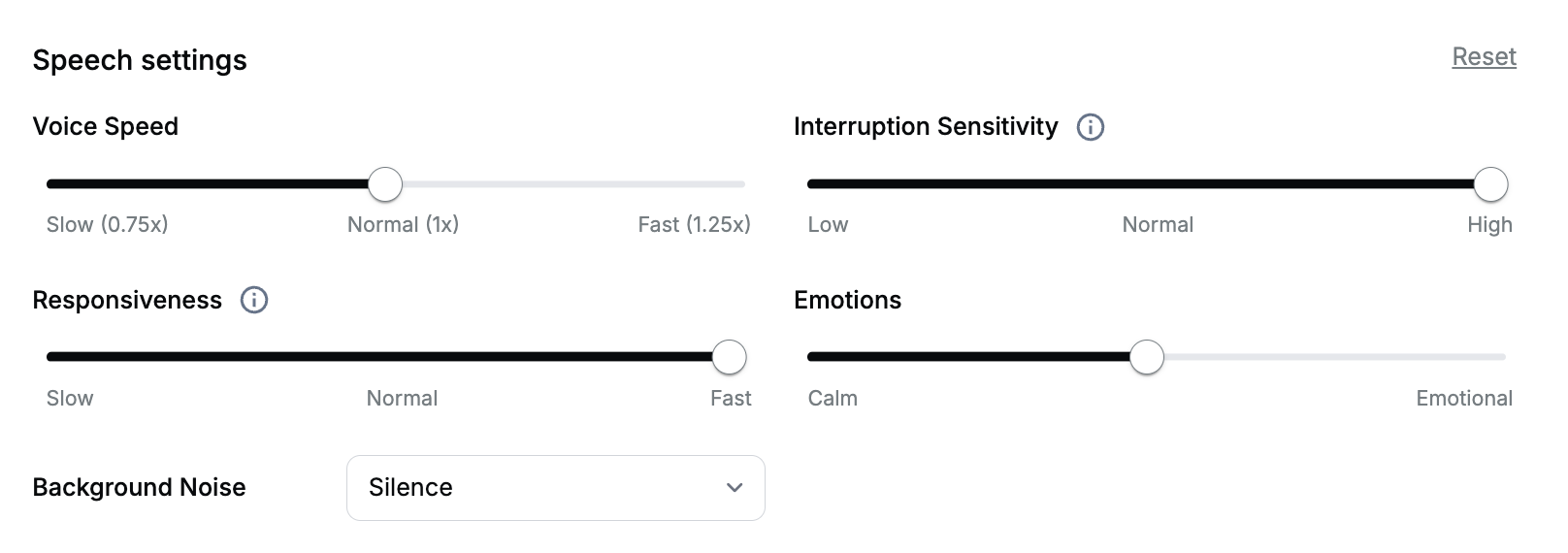Skip to main contentIn profile section, you can personalize how your virtual assistant communicates and behaves with users. From basic settings like name and language to advanced features like voice characteristics and call handling, each option helps shape your agent’s interaction style. You’ll be able to adjust everything from response speed to emotional expression, ensuring your agent delivers the right experience for your specific needs.
Basic Configuration Steps
Accessing Profile Settings
- Navigate to AI Agent section, select your AI agent or create an AI Agent
- Your landing section will be profile section
Essential Setup
Profile Image
- Upload an image to represent your AI agent
- Supported size: 256 x 400px, max 1MB
- Accepted formats: PNG, JPEG and JPG
Name
- Enter a human-like name (e.g., “John”, “Jay”, “Sam”)
- This name will be used by the AI agent during conversations
- Choose a name that feels natural and relatable to your audience
Title
- Add a professional title or role description
- Examples: “Booking Agent”, “Receptionist”, “Customer Service Representative”
- Helps users understand the agent’s purpose and expertise
Characteristics
- Select personality traits that define your AI agent’s behavior
- Available characteristics:
- Polite - Uses courteous language and proper etiquette
- Concise - Keeps responses clear and brief
- Empathetic - Shows understanding and compassion
- Professional - Maintains formal and business-like approach
- Friendly - Creates warm and welcoming atmosphere
- Proactive - Anticipates needs and offers solutions
- Calm - Maintains composure in all situations
- Inquisitive - Asks relevant questions to better understand
- Detail-Oriented - Pays attention to specifics
- Adaptive - Flexibly adjusts to different situations
- Choose traits that align with your business needs and customer expectations
Timezone
- Set the timezone to help AI reference correct date and time during calls
- Enables AI to use appropriate time-based greetings (e.g., “Good morning”, “Good evening”)
- Essential for scheduling and time-sensitive conversations
Language
- Select from available language options
- Includes English, Spanish, French, and more
Voice
- Choose from available voice options
- Preview voices before finalizing
- Tip: Match voice to agent purpose (calm for support, dynamic for sales)
Advanced Settings
Communication Parameters
Responsiveness
- Adjust response timing from Slow to Fast
- Fine-tune based on use case requirements
Interruption Sensitivity
- Set how agent handles mid-conversation interruptions
- Scale ranges from Low to High sensitivity
Emotional Expression
- Customize emotional tone from Calm to Emotional
- Creates more natural interactions
Voice Speed
- Adjust speaking pace from Slow to Fast
- Optimize for clarity and engagement
Background Audio
- Add ambient noise options
- Choose from office, café, or other environments
- Creates more realistic conversation settings
Call Management
Maximum Call Duration
- Set time limit for conversations
- Helps manage resources efficiently
Silence Detection
- Configure end-call silence threshold
- Automatically ends inactive calls
Voicemail Detection
- Enable AI to detect when call goes to voicemail
- Helps manage automated responses appropriately
Voicemail Drop
- Enable automatic voicemail message delivery
- Customize voicemail drop message
- Message will be left when voicemail is detected
Management Features
Agent Administration
Deletion
- Access via three dots (⋮) menu
- Permanent action - cannot be undone
Duplication
- Copy existing agent configurations
- Saves time when creating similar agents
- Allows minor adjustments to copied settings
Best Practices
- Test voice and response settings before deployment
- Regularly review and adjust settings based on user feedback
- Keep timezone settings aligned with your primary user base
- Choose background noise appropriate to your business context
- Maintain reasonable call duration limits for optimal resource usage