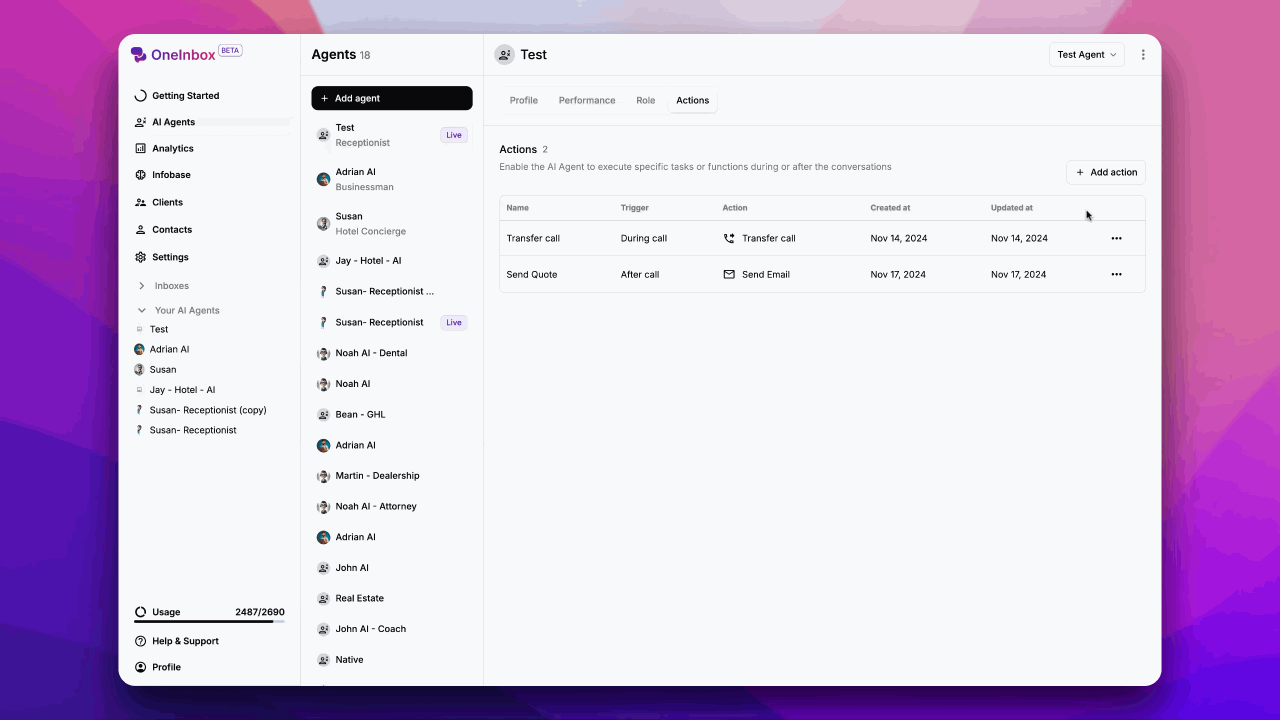Skip to main contentOverview
The End Call feature allows you to create automated actions that gracefully terminate calls based on specific triggers and conditions. This document outlines how to set up and manage End Call actions in your system.
Setting Up an End Call Action
- Navigate to your dashboard
- Click on the Actions tab in the main navigation
- The actions menu will display all available action types
Step 2: Create End Call Action
- Locate and select End Call from the Actions menu
- Click on the Create New button
- A new configuration panel will open
-
Name Your Action
- Enter a descriptive name (e.g., “Standard Goodbye”, “Customer Farewell”)
- Use clear, recognizable names for easy identification
- Maximum 50 characters allowed
-
Define when should the call end?
- Add details about when and how the action should be used
- Include any special conditions or requirements, Add Trigger Phrases**
- Common examples:
- “Goodbye”
- “Thank you for your help”
- “Have a nice day”
- “That’s all I needed”